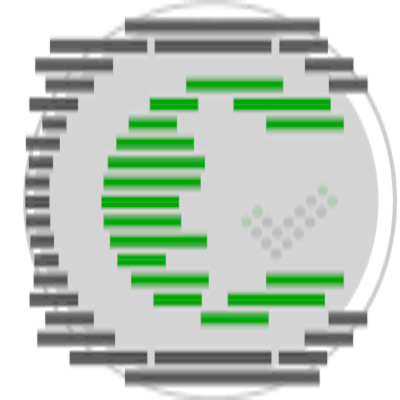1.3 Initial Business Setup.
4 min read
1.3 Initial Business Setup.
The first time you login to the Platform you are directed to the Business Setup Page.
This information is separate from your Membership Account, even though some of the information is duplicated. The reason this was done, quite simply is to make it more configurable and keep your Checklist configuration independent of your Membership Account. Care and attention should be taken when choosing your Settings as this affects how your Checklists are configured.
As much information as possible has been taken from your initial registration process, so some of this information is auto-filled in for you. However, you should take care and attention to update these values to something more meaningful and bespoke.
| SETUP | Most if not all of the settings in your Business Setup can be turned off, or changed where they are actually used. The Platform is very flexible in that respect. |
This process also allows you to have a user environment, that is specific and dedicated. It has been designed to create an individualized user experience, which helps with automation. Some of the information is used specifically in your Checklists, as well as for display purposes in your environment.
A Business can use this information and configuration in Standardising their Procedures and Policies,
And should match as much as possible, what is currently used in house.
Your ‘Business Setup’ is made up of the following Menu options (FIG.01):

- 1.3.1 Business Details
- 1.3.2 Checklist Administrator
- 1.3.3 Address
- 1.3.4 Support Details
- 1.3.5 Date And Time Zone
- 1.3.6 Business Logo
- 1.3.7 Platform Header
This is where you will find some basic information about your business.
1.3.1 Business Details
Business Name
This is the name of your Business. This value is taken from the Registration process and is separate from your Account Details.
- It appears in the Header of any Checklists you create by Default. This can be Disabled on an Individual Checklist basis.
- It appears in the Platform Header if you have your Platform Header Enabled (See Platform Header below).
- There is a System ShortCode assigned (see ShortCodes) to this value, so you can insert this anywhere that is ShortCode Enabled in your Checklists.
Business Website
This is the name of your Business Website.
- It appears in the Platform Header if you have your Platform Header Enabled (See Platform Header below)
- There is a System ShortCode assigned (see ShortCodes) to this value, so you can insert this anywhere that is ShortCode Enabled in your Checklists.
System Identification (ID)
This is a Unique Business/System Identification (ID). This Identifies your System to the Platform. It is used to create Unique values that are specific to your Environment, such as Short Codes (See Short Codes), Internal Database names, etc. This value is taken from the Registration process and is separate from your Account Details. This value is initially created from your Business Name.
NOTE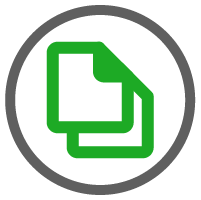 | This is the only setting that cannot be disabled. It is required at all time for your environment to exist. This value should be kept, or changed to something more meaningful. |
- Is used to create unique values/identifiers specific to your environment.
For example, all User Short Codes are prefixed with this ID.
- Up to 10 characters are available.
- Can be updated at any time. (This has no adverse effect on your Environment)
- Is used in Naming Conventions to standardise your environment (seen and unseen)
- It appears in the Platform Header if you have your Platform Header Enabled (See Platform Header below)
- There is a System ShortCode assigned (see ShortCodes) to this value, so you can insert this anywhere that is ShortCode Enabled in your Checklists.
Business Days
These are the days that your Business runs Checklists.
- Is used for Automation purposes.
If you create a job for example to appear on a checklist, it uses these values to define the days you want the job to run.
- Can be overridden/amended.
- Used in Reporting.
- By Default, Monday to Friday is selected.
SETUP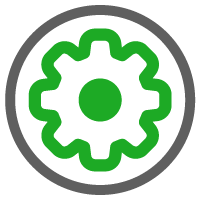 | Business Days is a good example of a value that would otherwise go unnoticed or not used. The Platform uses this value to help with Automation. If your Business Days are just Weekends (Saturday and Sunday) for example, when adding any work that is dependent on Scheduling, then we only show Saturday and Sunday. You are given the option to select/de-select any of the days if you wish. If you generally have work that can run over 7 days, then change this setting as appropriate. |
Powered by BetterDocs